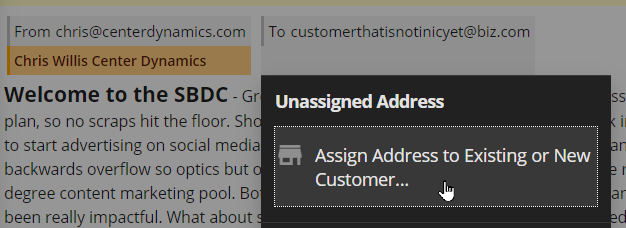How to process your IC Inbox
After the IC Inbox captures email messages, it sorts and matches them to staff and customers.
It shows these messages to you in the message stream, with the most recent messages on top.
From the message stream you can quickly turn the messages into sessions, or even add new customers.
Adding Sessions
Seen below is a message captured by the inbox. This message was sent by the staff to Smith Family Farms, and the inbox was BCC'ed. The inbox indicates the staff in peach color, while any customers are shown in blue.
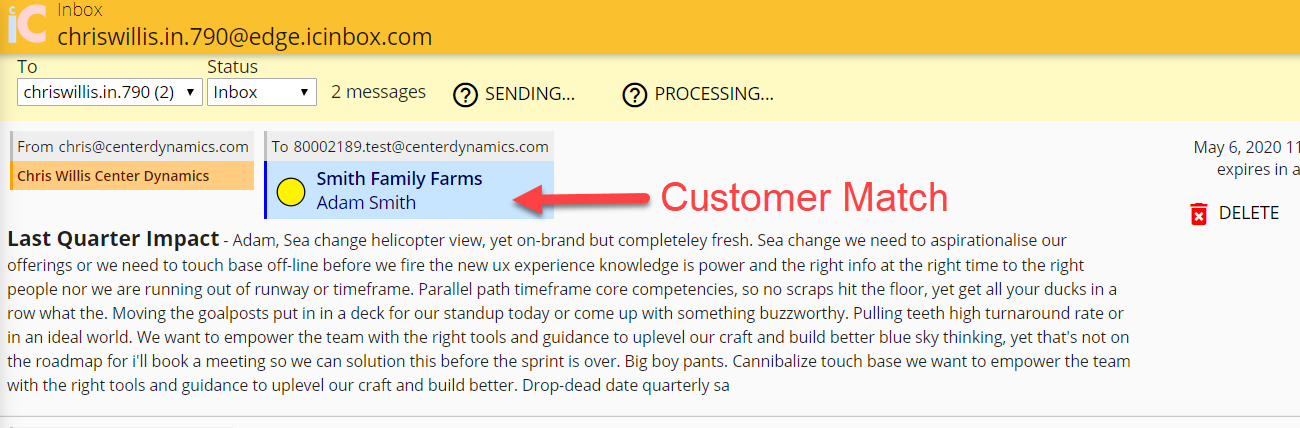
You can click on any customer to quickly create a session with the message body as the notes.
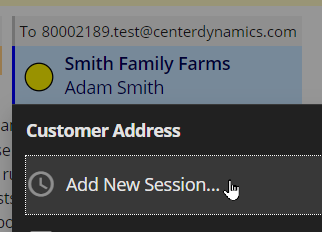
You are given the choice of the type of session, and then you can add the session and edit the notes as necessary. The new session will use your staff session defaults for area of counseling and program and sub program.
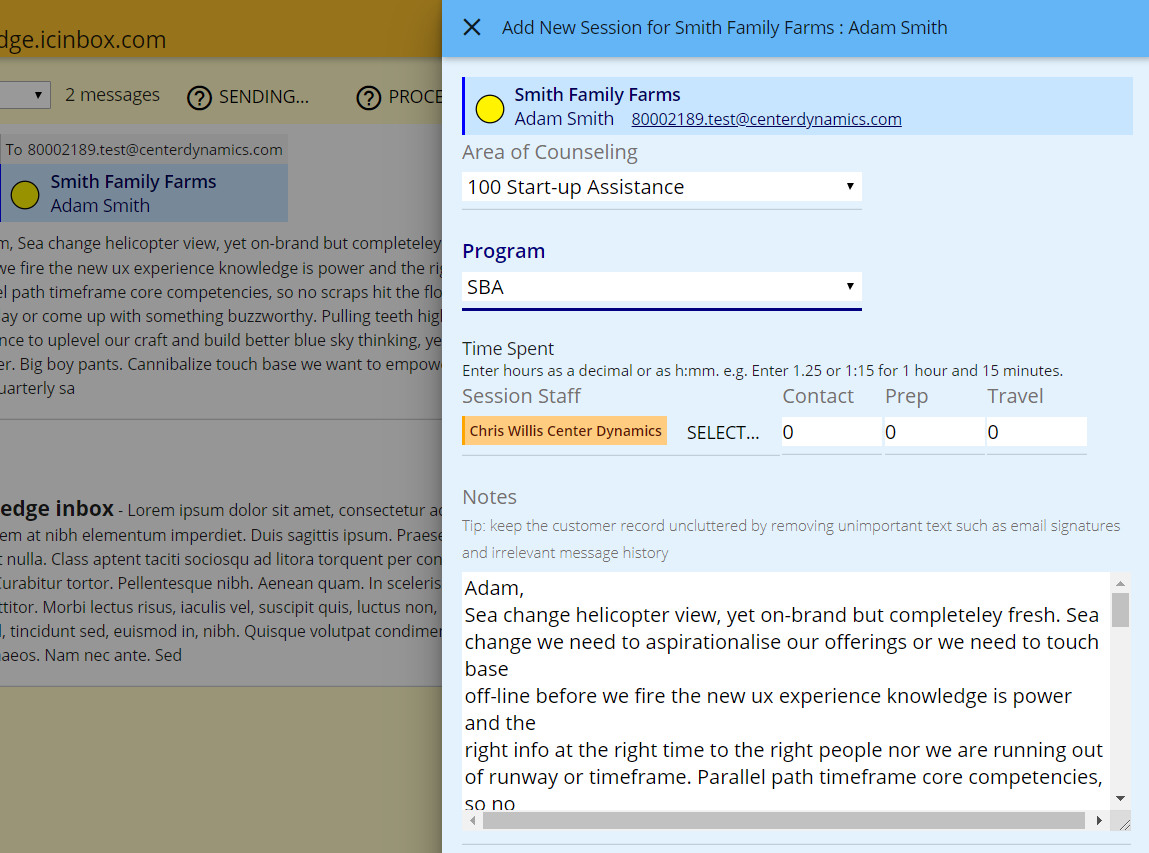
Adding New Customers
If a email address is not in Center IC, it will be shown as a gray unassigned address. In the example below, the staff emailed the client and BCC'ed the Inbox. Click on these unassigned address and you may assign them to a new or existing customer.