How do I Change my Password?
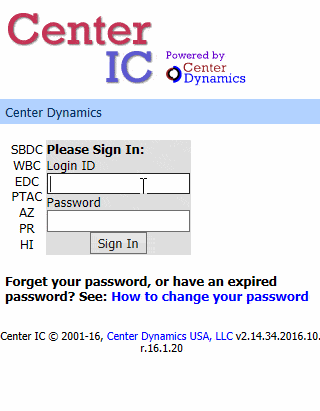
Steps to change your password:
- Go to your organization's Center IC Staff Login Page
- Attempt to Sign In with your Login ID, enter anything for the Password
- A 'Forget Password' button will appear, click it
- Enter the text that appears on the screen, click OK
- Enter your Login ID, click OK
- Copy the code that was emailed to you.
- Paste the code, click OK
- Enter a new password, then enter your new password a second time in the confirm password box
- Click OK and your password should now be changed.
- Use your new password to Sign In
